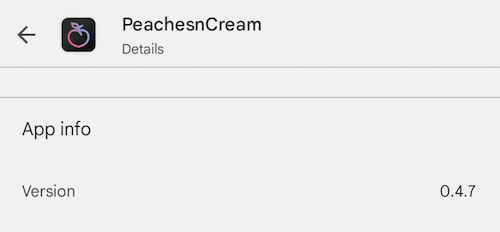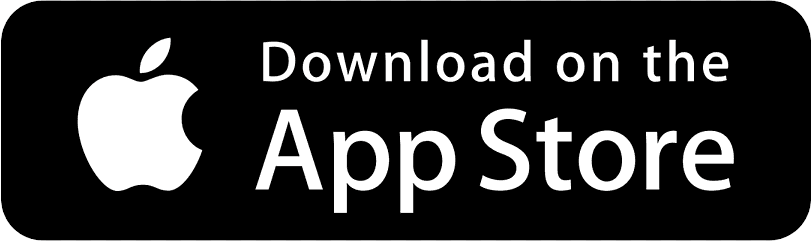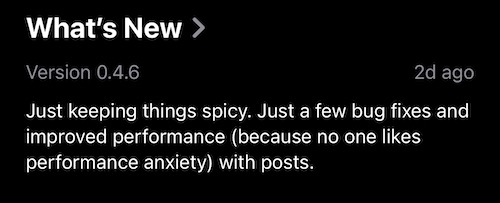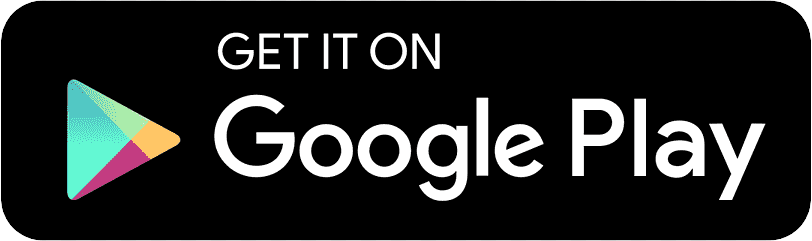When troubleshooting any issues it is important to verify you are running the latest version of the app.
Google Play Store Instructions
Apple App Store
Go to the app listing on the Apple App Store:
If you see the blue cloud download icon this means you need to update to the latest version. Simply, tap that icon and the app will be updated.
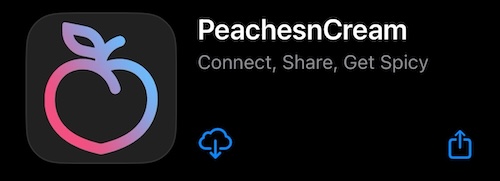
Support may ask you for your app version. On that same screen go to the “What’s New” section and it will show you what Version of the app you are running.
Google Play Store
Go to the app listing on the Google Play Store:
If you see the blue update button this means you need to update to the latest version. Simply, tap that button and the app will be updated.

Support may ask you for your app version. On that same screen go to the “About this app” section and tap it to show app details. Scroll to the “App info” section and it will show you what Version of the app you are running.